Using Mail
Inbox
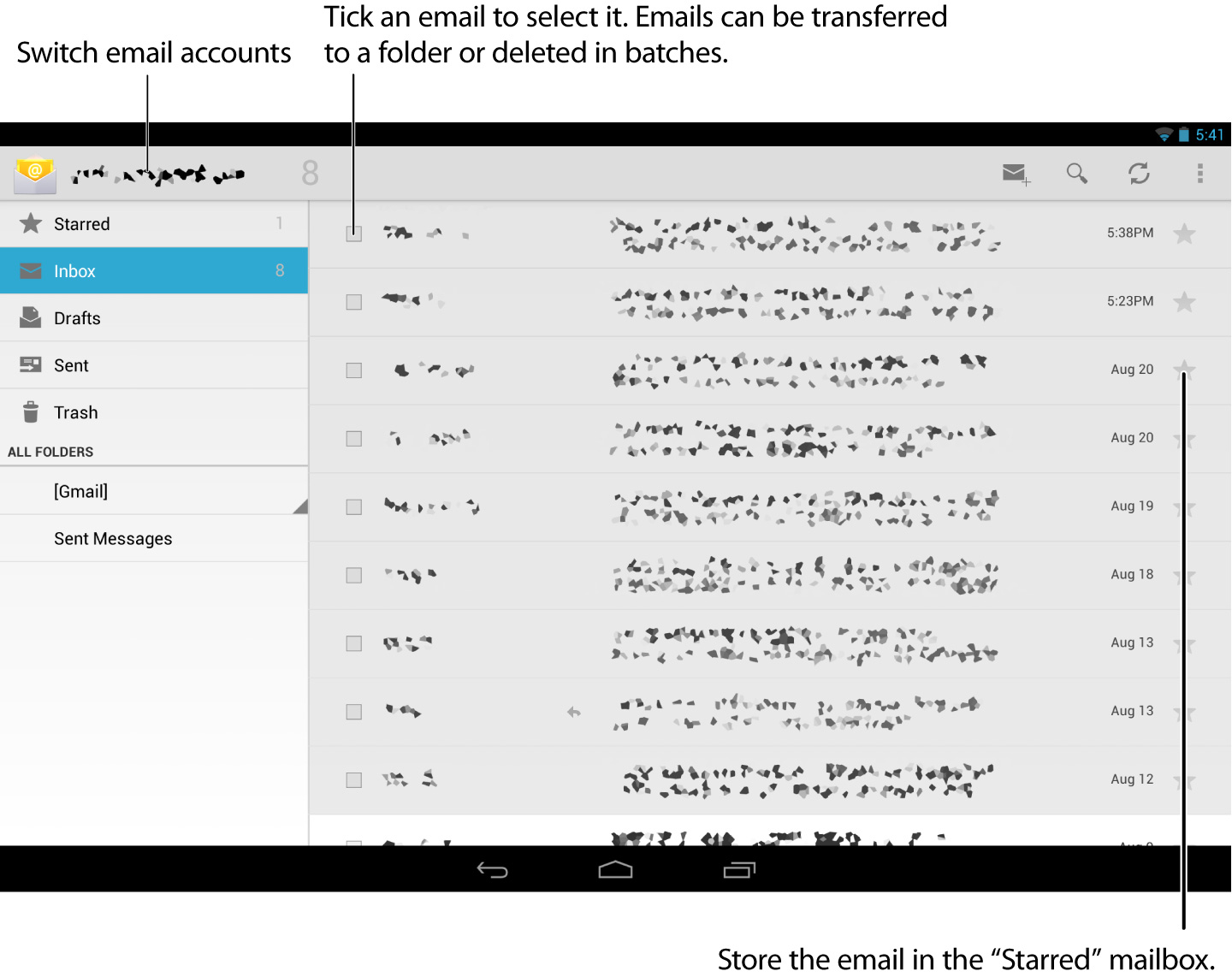
| Compose and send mail. | |
| Search for mail from the mail list. | |
| Refreshes the inbox tray. Any new mail will be received. | |
| The Options menu is displayed. |
Hint
- Mail searches can be executed for all mails saved to the server by subject, sender or body of mail.
- In Gmail, it is possible to receive mail from accounts other than Google mail accounts. This setting is performed by opening Gmail on a PC and going to the [Settings] and [Account and Import] menus.
Mail view
Mail view is displayed when a mail is selected from the mailbox.
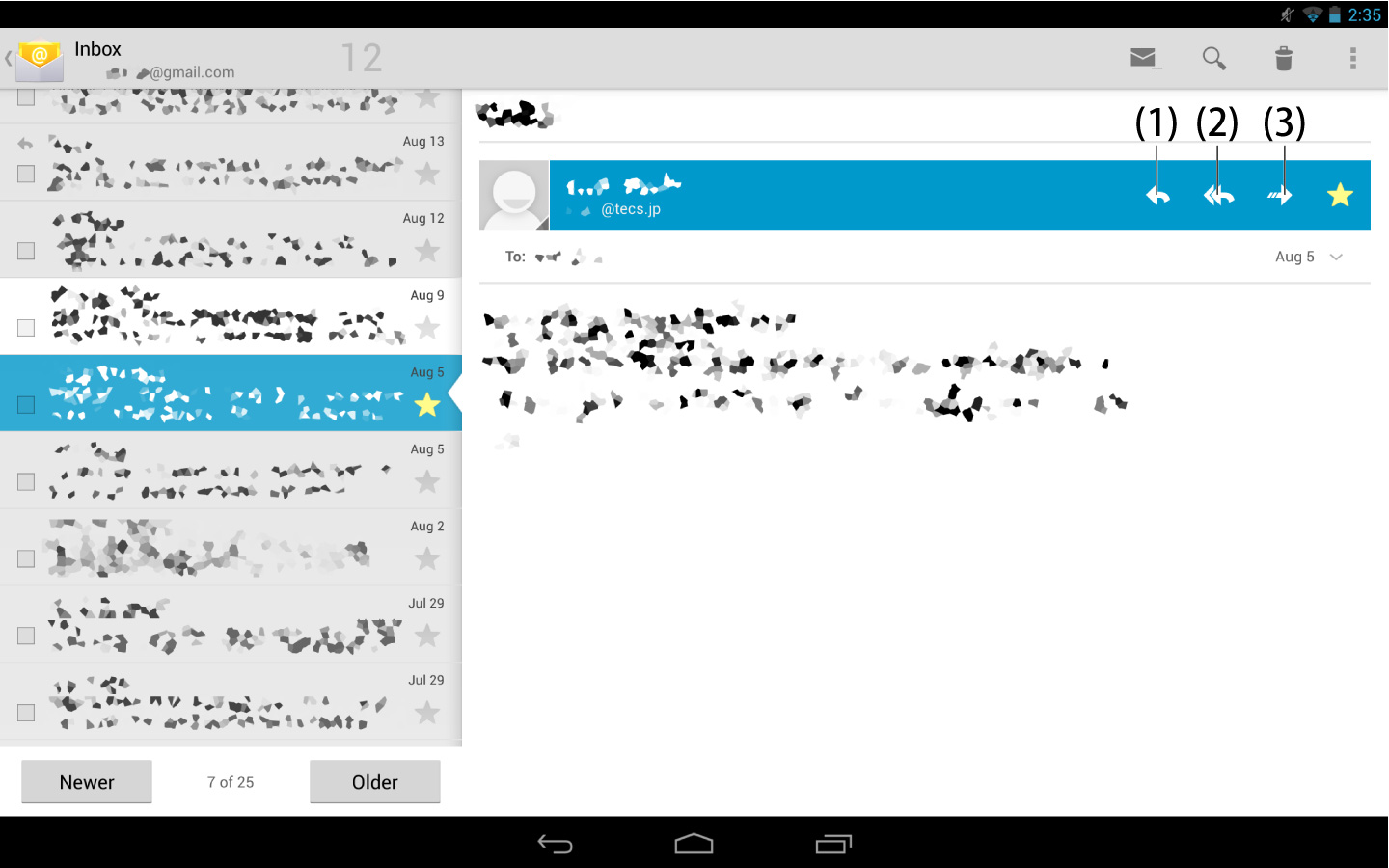
- (1) Reply: Reply to sender.
- (2) Reply All: Reply to the sender and those in CC.
- (3) Forward: Forward mail.
Composing/sending mail
1Tap ![]() in the top right of the inbox screen.
in the top right of the inbox screen.
A compose mail screen is displayed.
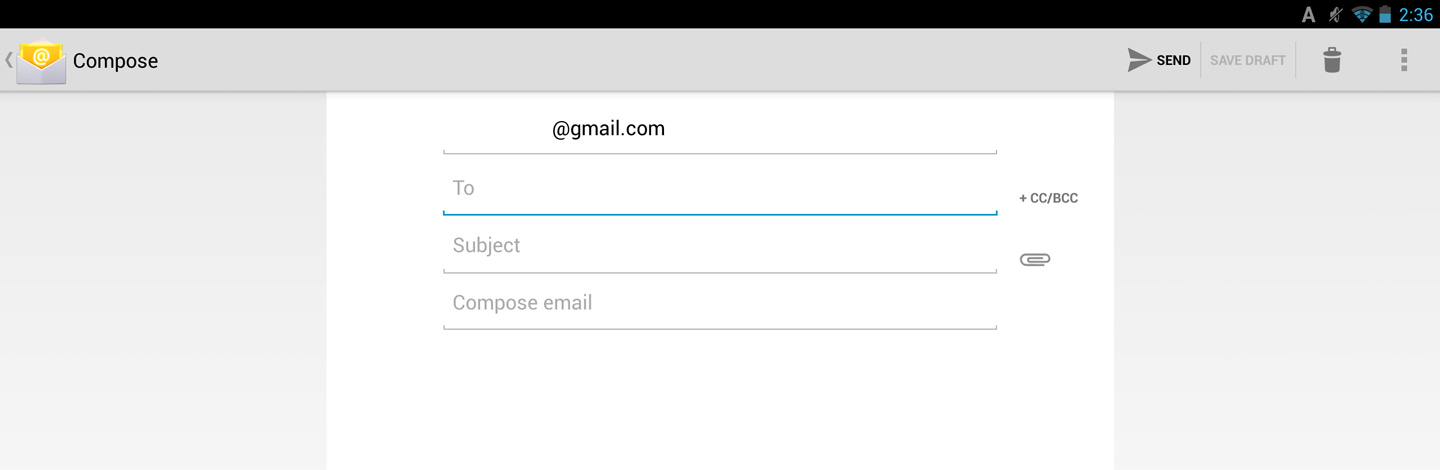
2Enter the recipient, CC, BCC, subject and body of the mail itself, and then tap the [SEND] button.
To add an attachment to the mail, tap ![]() .
.