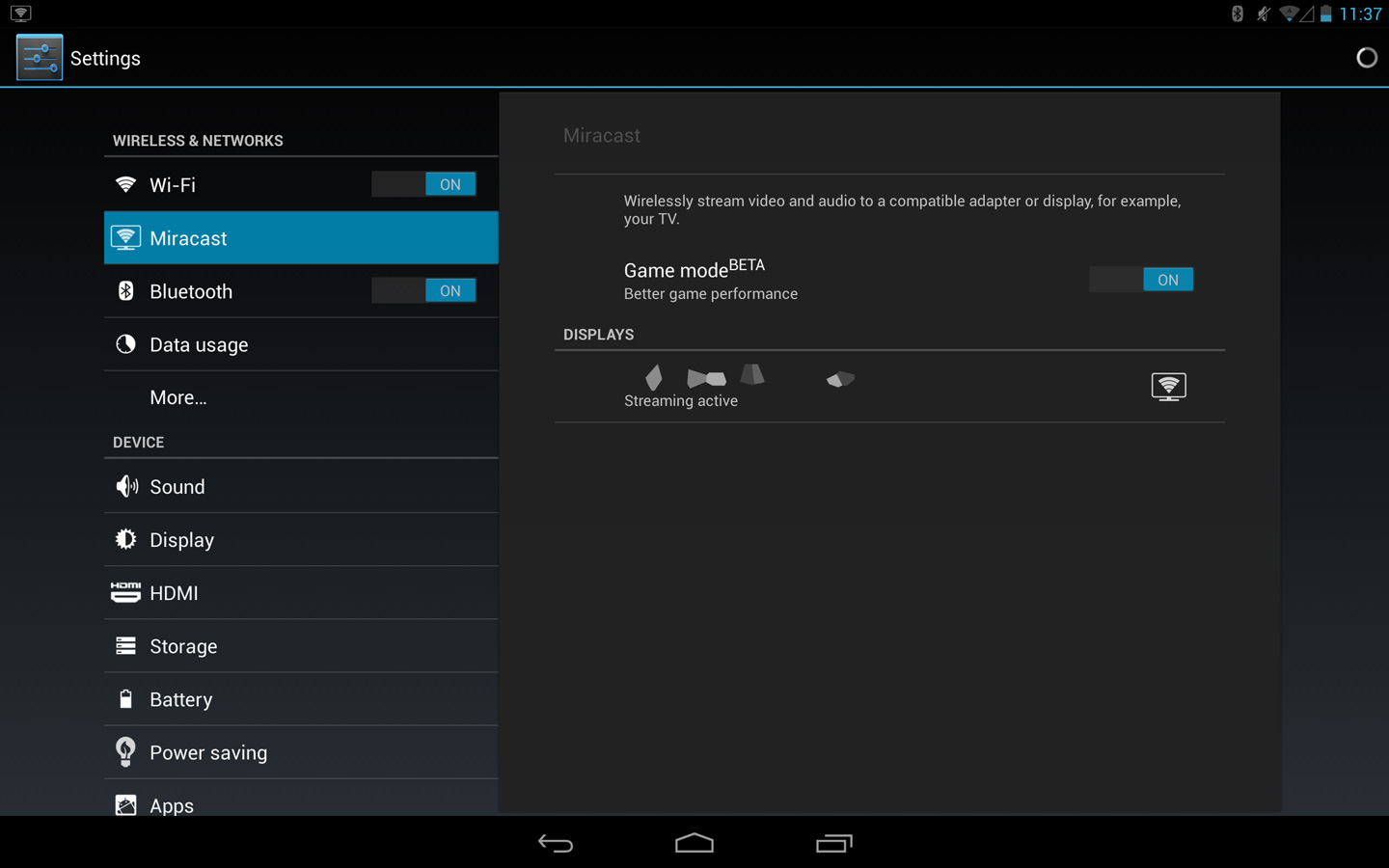Using Miracast
Miracast is a feature which allows the screen of this device to be wirelessly displayed on TVs, etc., supporting Miracast. Images displayed on this device can be enjoyed on a big screen and shared with several people.
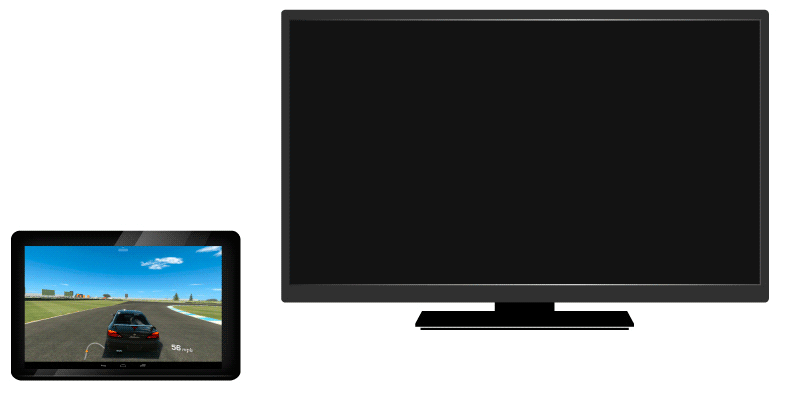
Devices supporting Miracast or a Miracast receiving device are required separately in order to use this feature.
Once the necessary preparations have been made, connect this device with the Miracast-supporting device by following the below procedures.
1Tap the [Settings] icon from the app screen or the quick settings tile.
2Tap [Miracast].
If there are devices which can be connected via Miracast, their names will be displayed in the [DISPLAYS] section.
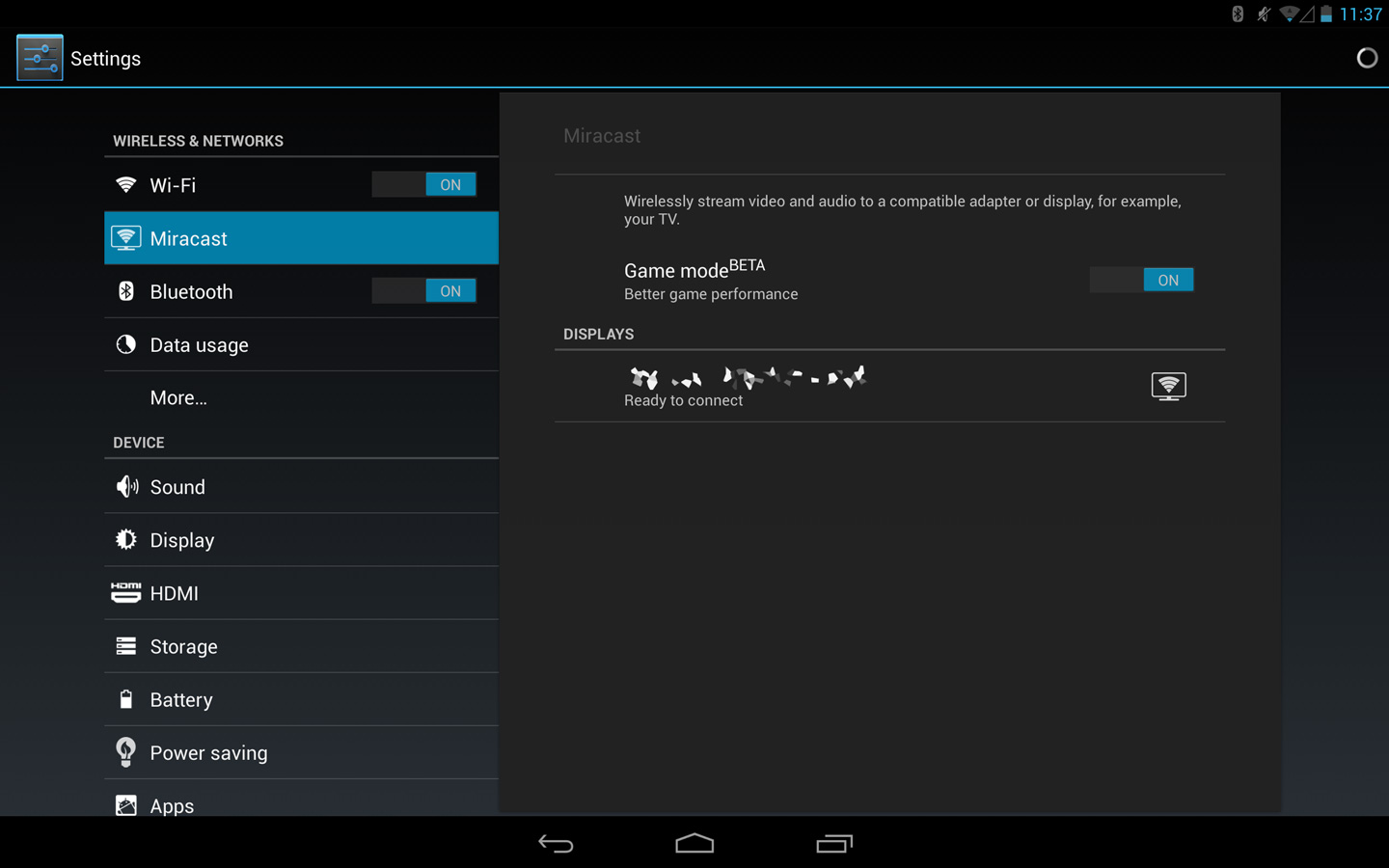
3Tap the name of the device you wish to connect.
4When the below screen is displayed, press the WPS button, etc., of the Miracast-supporting device.
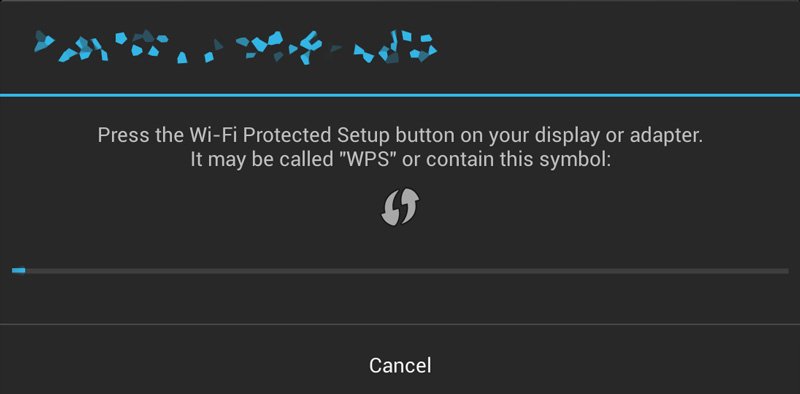
* For detailed information on the operation of the relevant Miracast-supporting device, please refer to its accompanying instruction manual.
Once connection is complete, a Miracast icon ![]() will appear in the top left of the screen and this device’s screen will be displayed on the connected device.
will appear in the top left of the screen and this device’s screen will be displayed on the connected device.