Playing Music
The music files on this device can be played using the [Play Music] app.
Music can be played in the background while using other apps.
1Tap the [Play Music] icon from the app screen.
2When the list of album names is displayed, select the album or song title you wish to listen to and press the play button
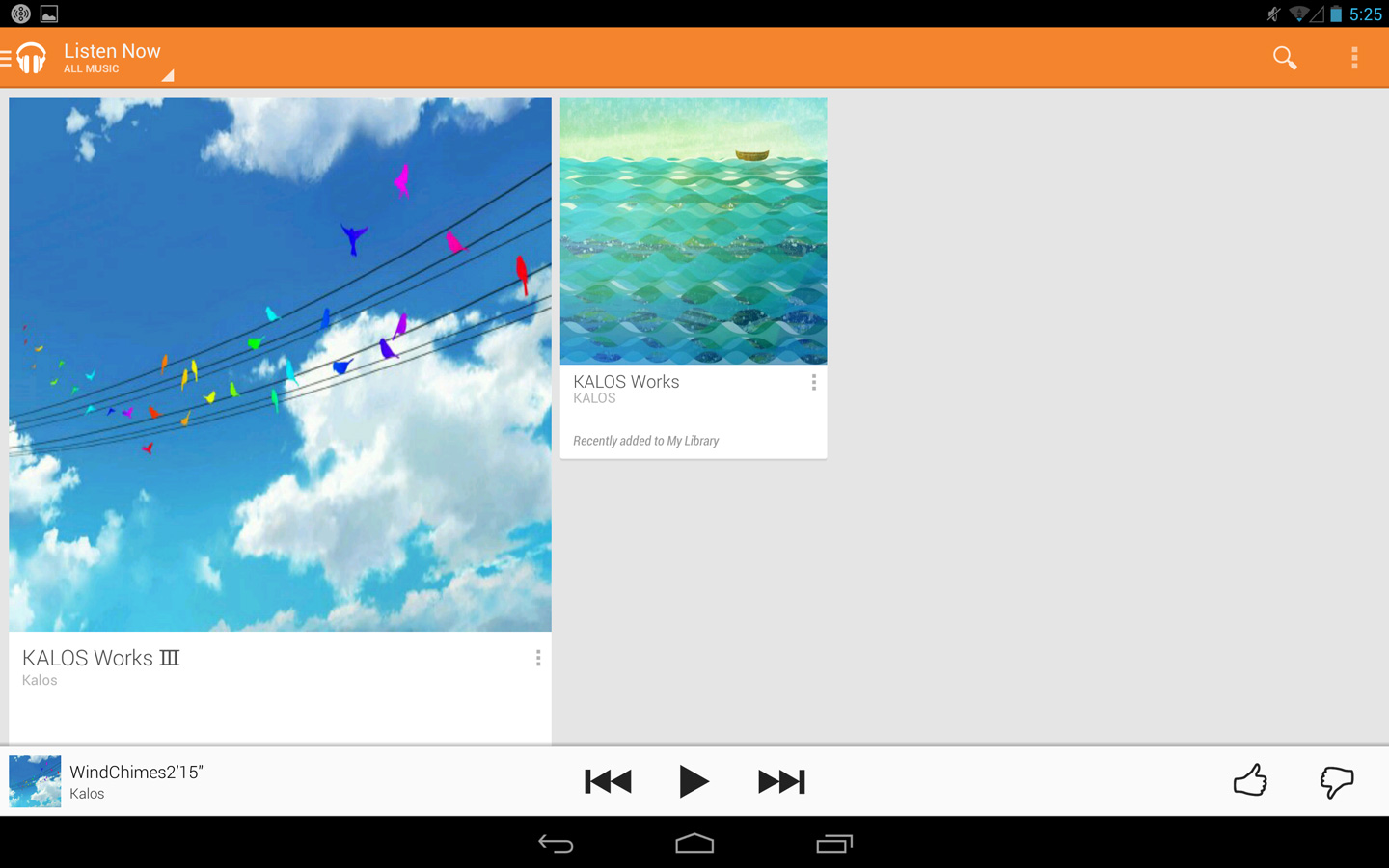
The selected song will be played.
Hint
Under ![]() – [Sound] – [SOUND EFFECTS], set [Sound effect enhancement] to [Music] in order to enjoy sounds suitable for the music.
– [Sound] – [SOUND EFFECTS], set [Sound effect enhancement] to [Music] in order to enjoy sounds suitable for the music.
Play songs in the background
It is possible to use other apps while playing songs in the [Play Music] app.
Songs being played in the background can be paused, skipped and so on from the [Notification Panel] displayed by swiping the status bar in the top left down.
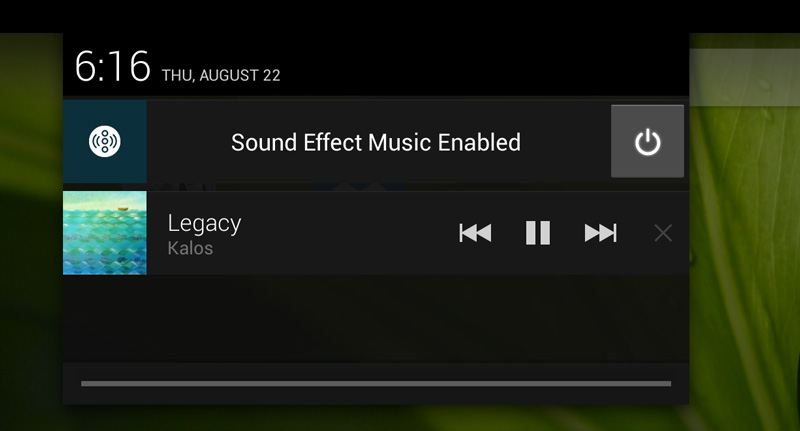
Transferring music data on a PC to this device
If using Windows
1Connect this device to the PC using a micro USB cable.
2Using Explorer in the Windows, open the internal storage folder of this device and put music files in [Music] folders, etc.
File formats able to be played on Android include MP3, M4A, AMR, MIDI and Ogg Vorbis.
If using Mac OS X
MTP (Media Transfer Protocol) of Mac OS X is not supported, therefore a free software must be installed.
1Display the Android File Transfer on the Mac and click [Download Now] to download a file.
2Open the downloaded file and follow the screen guidance to install.
3Connect this device to the Mac using a micro USB cable.
4Open the installed Android File Transfer.

5The folders in this device’s storage will be displayed, so put the [Music] folder, etc., in the music file.
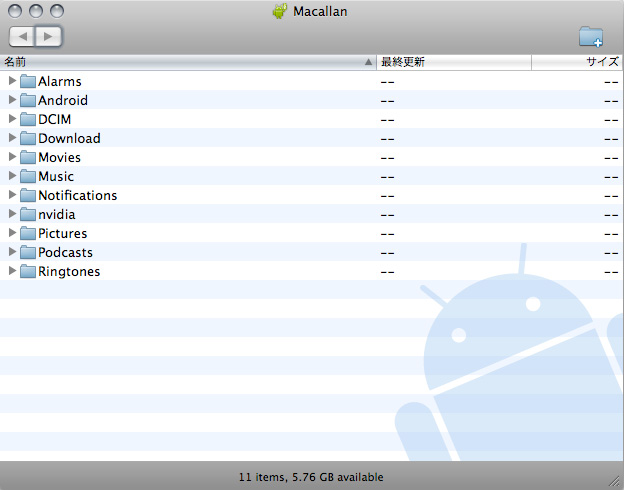
The music files put in this device will be automatically detected and displayed in the Play Music app.
Settings menu
Tap ![]() – [Settings] in the top right of the screen to display a settings menu.
– [Settings] in the top right of the screen to display a settings menu.
| GENERAL | |
|---|---|
| Google account | Select a Google Account. |
| Equalizer | Perform audio settings for when music is played. Bass and treble can be emphasized, etc. |
| DEVELOPER | |
| Open source licenses | Display the Open-source license. |
| Music version | Display the music app version. |