Locking Screen Direction
The screen display will rotate vertically or horizontally, depending on the orientation of this device itself.
Lock the screen direction with the following operation if you do not wish for it to rotate.
1Swipe the status bar in the top right of the screen downwards.
A [Quick Setting] tile will be displayed.
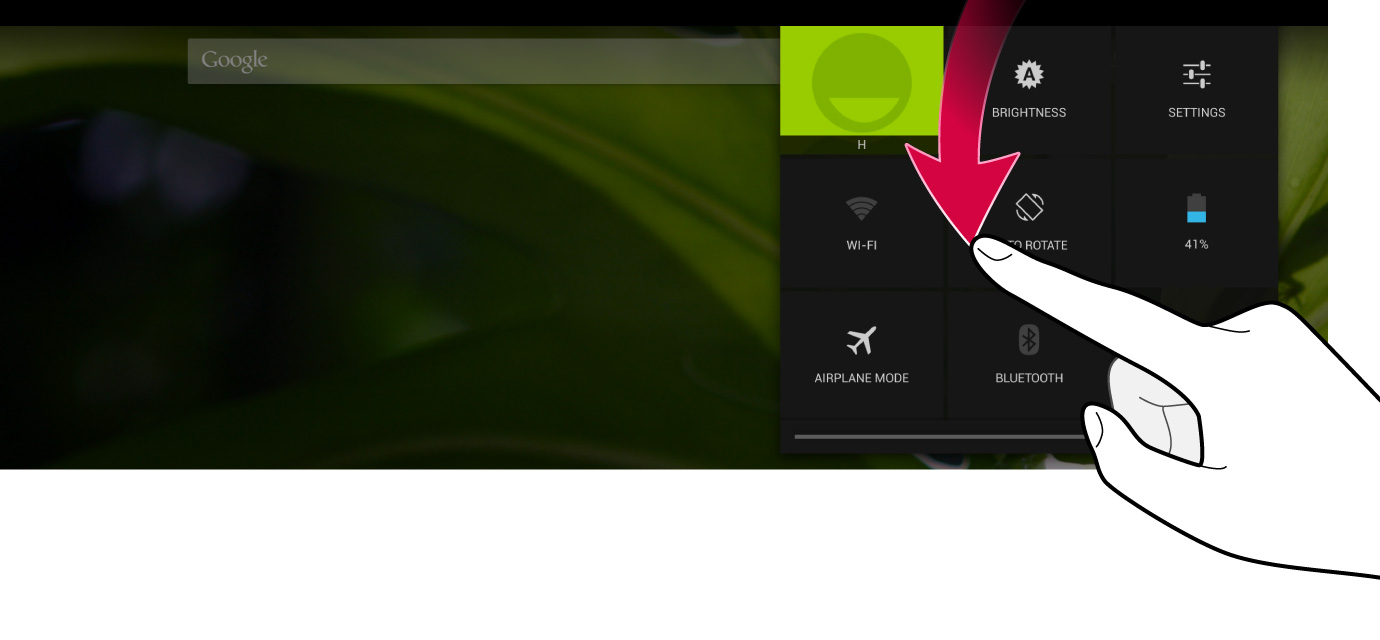
2By tapping 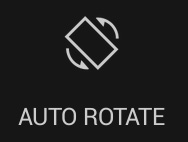 , the display will change to
, the display will change to 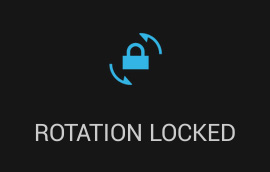 , and the screen direction will be fixed.
, and the screen direction will be fixed.
To return to auto rotate, tap 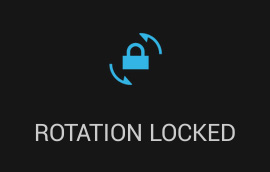 .
.