[Wi-Fi] Settings
By sliding the [Wi-Fi] ON/OFF button right to [ON], a list of the available Wi-Fi networks will be displayed.
Long touch a network name to change individual settings.
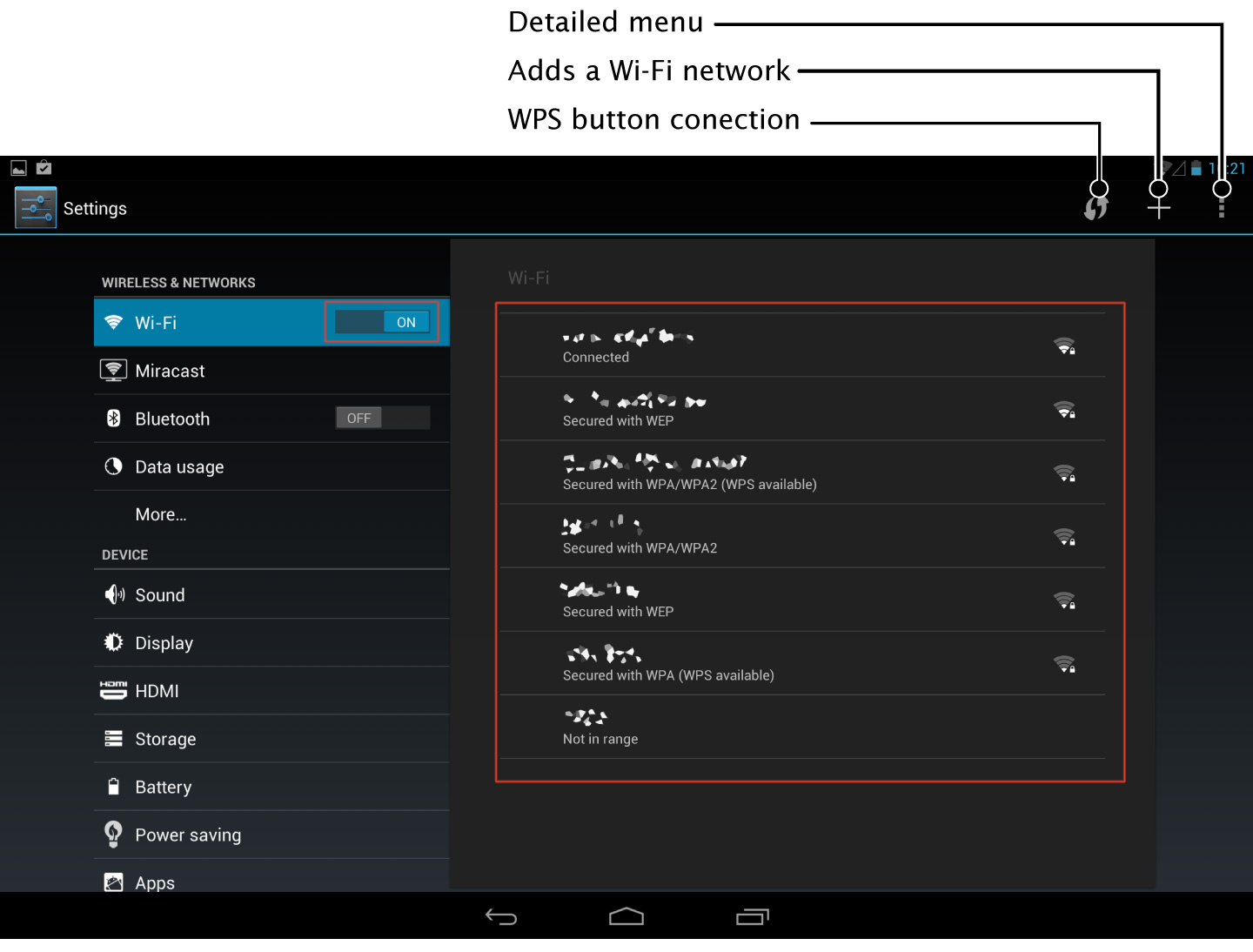
Connecting to Wi-Fi
1Tap the name of the Wi-Fi network to be used.
If a key symbol is displayed, a password must be entered.
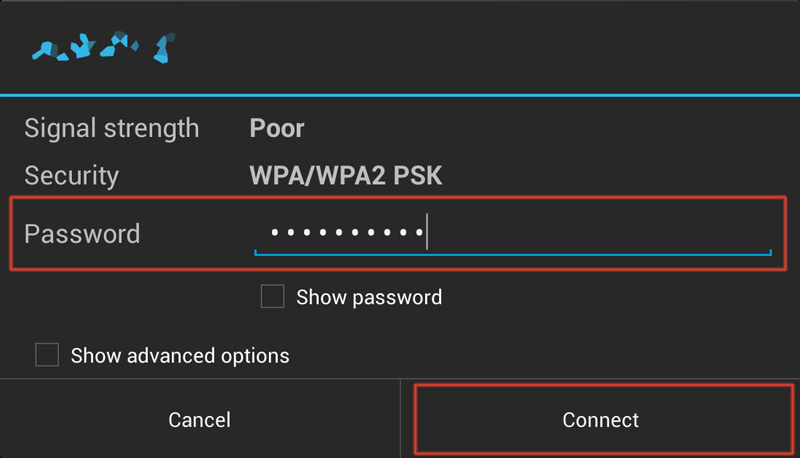
2Enter the password and tap [Connect].
Menu
| If there is a WPS (wi-fi protected setup) button on the Wi-Fi router, tap it. Once tapped, a dialog box will be displayed. Press the WPS button of the Wi-Fi router within that dialog box. | |
| Manually add Wi-Fi networks when outside of Wi-Fi router range or if SSID is not being broadcasted. | |
| Set Wi-Fi Direct and display a detailed settings menu. |
Details menu
Tap ![]() in the top right of the screen to display a details menu.
in the top right of the screen to display a details menu.
| Scan | Searches for Wi-Fi networks. |
|---|---|
| WPS Pin Entry | Connects with WPS supporting devices when a PIN is inputted. For details on how to operate, please refer to the operation manual of the Wi-Fi router. |
| Wi-Fi Direct | Wi-Fi Direct supporting devices can be connected to each other directly without going through a Wi-Fi router. |
| Advanced |