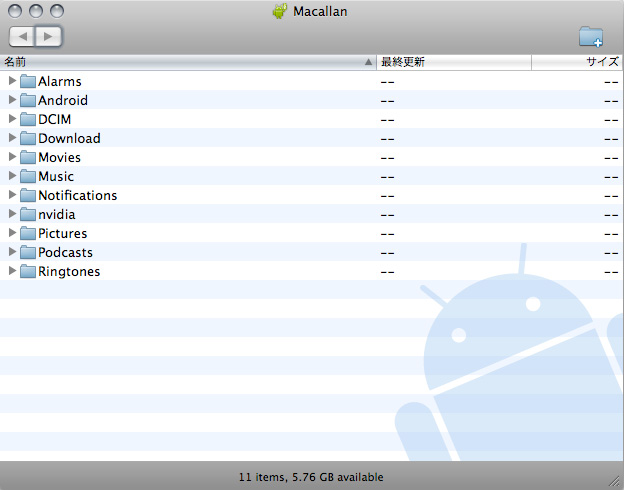Connecting via a USB Cable
Data transfer between this device and a PC can is possible via connection with a micro USB cable.
Also, this device is charged when it is connected to a PC via a micro USB cable. However, the charging is slower than when charging from a power outlet using a power adaptor.
Connection via a micro USB cable differs depending on whether Windows or Mac OS is used.
Do not turn this device off or remove the USB cable while transferring files.
It may damage files or devices.
Please check that data is not in the middle of being transferred before removing the cable.
If using Windows
1Connect this device to the PC using a micro USB cable.
2From [Computer], open the internal storage folder of this device.
If using Mac OS X
MTP (Media Transfer Protocol) of Mac OS X is not supported, therefore a free software must be installed.
1Display the Android File Transfer on the Mac, then click [Download Now] to download the file.
2Open the downloaded file and follow the screen guidance to install.
3Connect this device to the Mac using a micro USB cable.
4Open the installed Android File Transfer.

5The folders in this device’s storage will be displayed.